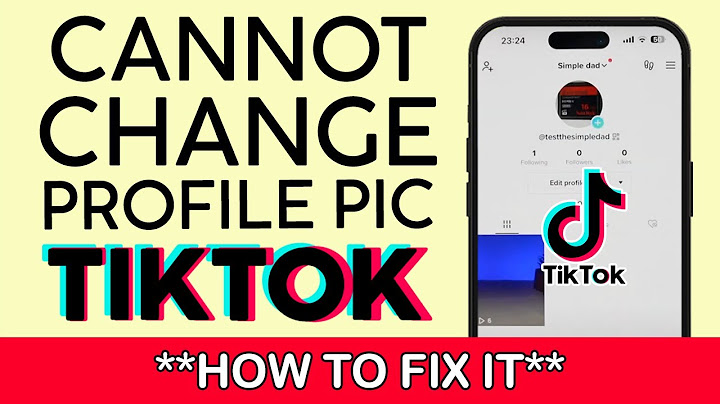Open up CapCut and select create a new project. You can then proceed to import the video on which you want to remove the background. Having the person or main object in the middle of the video is suggested to make it easier for the app to figure out what to remove automatically. Show  Import Video to CapCut Project Select Cutout ToolAfter importing the video, make sure to select it in your timeline. This will show you various options and effects in your toolbar at the bottom of your screen. Tap on Cutout.  CapCut Effects > Cutout Remove Video Background AutomaticallyYou will then see a couple of options. Select Remove Background. This will take a couple of seconds to process the video and remove the background. It may not be perfectly cut out for now. If this is the case, you can manually remove the background.  Remove Video Background in CapCut Remove Video Background ManuallySelect Customized cutout. Change the brush size to cut out larger or smaller portions of the video.  Manual Background Removal Add Video Background & EffectsWhen this is done, you can change the background to your new video and its effects. When selecting Style, you have the option to choose from professional effects. These can take a couple of seconds to apply to your new video.  Add New Video Background and Effects Change Video FiltersUnder Filters, choose a filter that works best with your video. You can use preset filters or when tapping on Adjust, you can manually adjust the Brightness, Contrast, Saturation, and so on. In a lot of cases, you will want to increase the Sharpen and Contrast options by a bit to make the video look a bit better. After making your changes, you can proceed to play the video before making any last adjustments.  Change Project Resolution & Frame RateBefore exporting your video, tap on the button next to the export arrow at the top of your screen. Here, increase the Resolution and Frame rate to ensure that your video resolution matches your original video. After exporting the video, you can preview the estimated file size at the bottom of this window.  Change Project Resolution and Frame Rate Export CapCut ProjectLastly, tap on the arrow icon to start exporting your project. Depending on your selected videos and device performance, this can take anywhere from a second to a couple of minutes. Can I change the background of a video without green screen?CapCut is a free video editing application for mobile phones, both Android and IOS. It allows you to edit your videos through your mobile. Through its overlay feature, you can remove the video background without a green screen. It is easy to use and shows real-time previews.
|

Related Posts
Advertising
LATEST NEWS
Advertising
Populer
Advertising
About

Copyright © 2024 SignalDuo Inc.