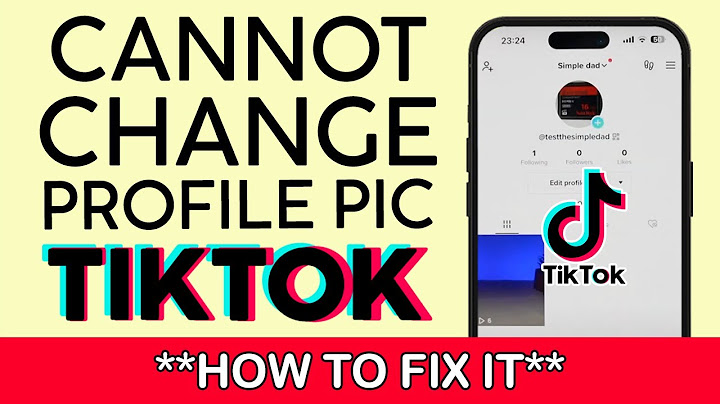No matter the reason, we’ll show you how to add a payment method on Oculus Quest 2 so you can get back to playing your favorite games. Show
Here’s how to add a payment method on Oculus Quest 2: Go to the Settings icon on the home screen. Choose “Payment Methods.” In the Payment Methods section, select “Add New Payment Method.” Enter your information, and you’re done! Read on for more details on the different payment methods available and in-depth instructions on how to add and remove them. We’ll show you how to add a payment method on Oculus Quest 2 so you can get back to playing your favorite games. What are the different payment methods available on oculus quest 2When it comes to making payments for the Oculus Quest 2 platform, there are a few different options to choose from. Mastercard, Visa, and American Express are all accepted forms of credit or debit card payments. If you don’t want to use your card, you can also choose between Paypal and Oculus store credits. Whichever payment method you choose, the process is relatively easy and straightforward. Just follow the simple steps detailed in the following section. How to add a payment method on oculus quest 2Adding a payment method is an important step in order to purchase items on the Oculus Quest 2 platform. Whether you’re using a credit or debit card, or Paypal, adding your payment information is a quick and easy process. In order to purchase games or other items on the Oculus Quest 2, you need to add a payment method. This can be done in a few simple steps:
Adding a payment method is simple and takes just a few minutes. Be sure to have your card or Paypal information handy, as you’ll need to input some of this information manually. Here is one more thing to keep in mind when troubleshooting your payment methods. When trying to input payment information through the credit/debit card autofill via photo scan, the scan function may not work. In this case, you can do one of three things: 1. Close the Oculus app and restart it. Sometimes this will reset the scanner and input the information correctly. 2. Check to see if your camera is smudged and clean it off in order to get a clear view of the card. 3. Input the information manually. How to remove a payment method from oculus quest 2You may want to remove a payment method for a variety of reasons. Maybe you no longer have that card, or maybe you want to switch to a different payment method. Whatever the reason, we’ll show you how to do it in just a few minutes! If you want to remove a payment method from your Oculus Quest, it’s important to follow the steps below. This will ensure that your account is properly updated and that you won’t have any problems using the device in the future. To remove a payment method from your Oculus Quest 2: 1) Open the Oculus app on your device. 2) Tap on the three lines in the top left corner of the app. 3) Tap on “Settings.” 4) Scroll down and tap on “Payment Methods.” 5) Tap on the payment method you want to remove. 6) Tap on “Remove.” 7) Confirm that you want to remove the payment method by tapping on “Remove Payment Method.” 8) The payment method will be removed from your account. That’s it! You’ve successfully removed a payment method from your Oculus Quest 2. If you are still having trouble removing a payment method, contact Oculus’s support staff. They are friendly and quick to respond, so they should be able to get your payment information updated with no delay. Final ThoughtsThere are a few different payment methods available when it comes to the Oculus Quest 2. These include:
Adding a payment method is a quick and easy process, just follow the steps detailed in the sections above. You can also remove a payment method from your account if you no longer need it. Remember, the most important step in all of these processes is to access the payment methods menu from the home screen in order to add or remove the information of your choice. Whatever your reasons for adding or removing payment methods from your Oculus account, Oculus 2 is here to make this process simple and easy for you. In the steps above we outlined the different payment methods as well as the ways in which you can use these payment methods to interact with your account. How do I change my payment method on Oculus Quest 2 mobile app?How to Change Your Oculus Quest 2 Payment Method using a Phone. Tap Menu located in the bottom-right corner.. Select Settings.. Select Payment Methods.. Choose between Add credit or debit card or Add a PayPal account.. Fill out all the necessary payment information.. How do I change my Credit card on my Oculus mobile?What to Know. Mobile app: Menu > Settings > Payment Methods, enter your details, and click Save.. Desktop app: Settings > Payment > Add Payment Method > Credit or Debit Card or PayPal Account, enter your details > Save.. How do I change my payment method on my iPhone?Update your payment method on your iPhone or iPad. Open the Settings app.. Tap your name.. Tap Payment & Shipping. You might be asked to sign in with your Apple ID.. Tap Add Payment Method, enter the new payment method, then tap Done.. Tap Edit.. Tap the red delete button next to the old payment method, then tap Delete.. How do I add payment method to Oculus Quest 2?Tap Menu, then tap Wallet. Tap Add a credit or debit card, Add a PayPal account or Add a gift card. Enter your payment information to add your payment method.
|

Related Posts
Advertising
LATEST NEWS
Advertising
Populer
Advertising
About

Copyright © 2024 SignalDuo Inc.